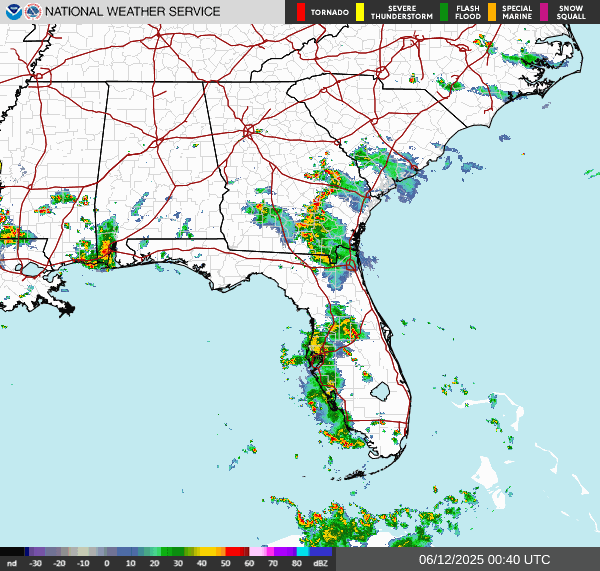Twingate: Your Key to Remote Networks
Greg Heffner August 21, 2024
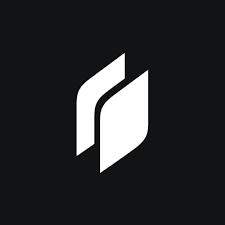
When I need to connect to my remote devices, I like to use Twingate. It is free, easy to setup, and secure. No need to buy anything or
configure your router. Twingate is a cloud-based service that allows you to access your network resources from anywhere. Think of Twingate
like a digital key that unlocks access to resources across networks, without the need of traditional port forwarding.
Imagine hosting a party at your house: instead of handing out physical keys, you provide a special code
that lets guests enter. Similarly, Twingate allows secure access to your network. Very specific access though.
Think of your router like your homes front door. It has multiple ports (like different locks) for traffic to enter
or exit. When you open a port, its like unlocking a specific door.
Managing multiple doors (ports) and guests (services) could be cumbersome,
and it exposes your network to security risks. Twingate simplifies this process and enhances security by implementing
a zero-trust approach. This ensures that only authorized devices gain access to your network resources and keeps your ports
closed to unauthorized access.
Creating a Twingate account and connecting to a resource can be done in just five steps. Make sure you have the permissions to create and run a docker image in order to continue. Read DockerHub: Because Ship Happens for a blog on Docker and how I use it.
-
Create a Twingate account Twingate has a free
plan that is designed for home and personal use
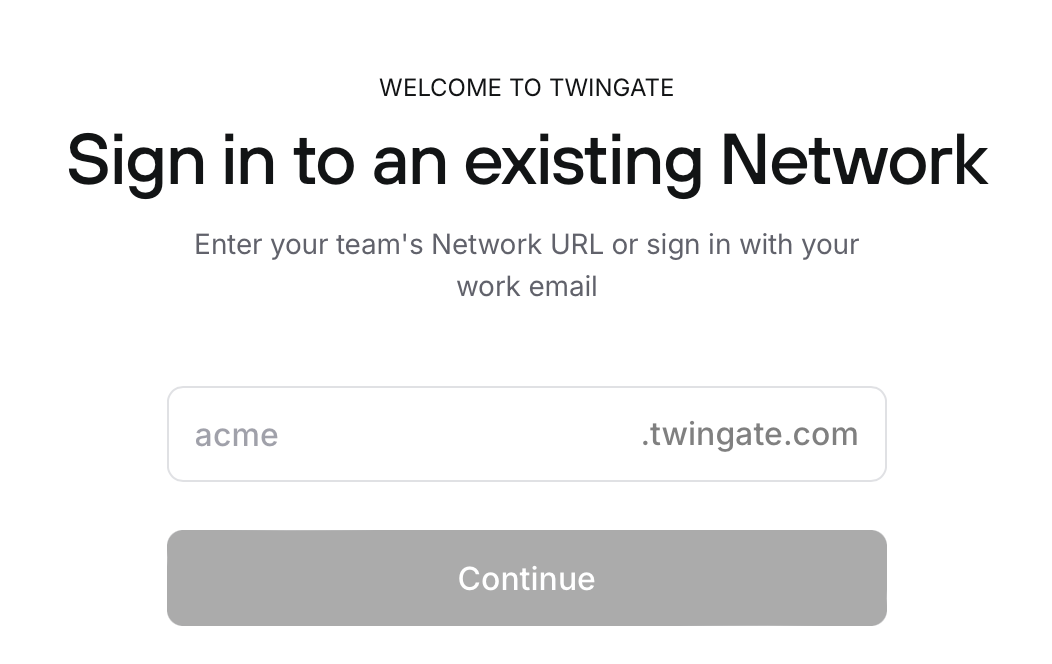
Create and sign in to Twingate. This will be the account name you setup when creating the account. -
Define a Remote Network At least one Connector must be deployed to allow access to Resources configured in a
Remote Network. I recommend you being as specific as you can when documenting and creating networks
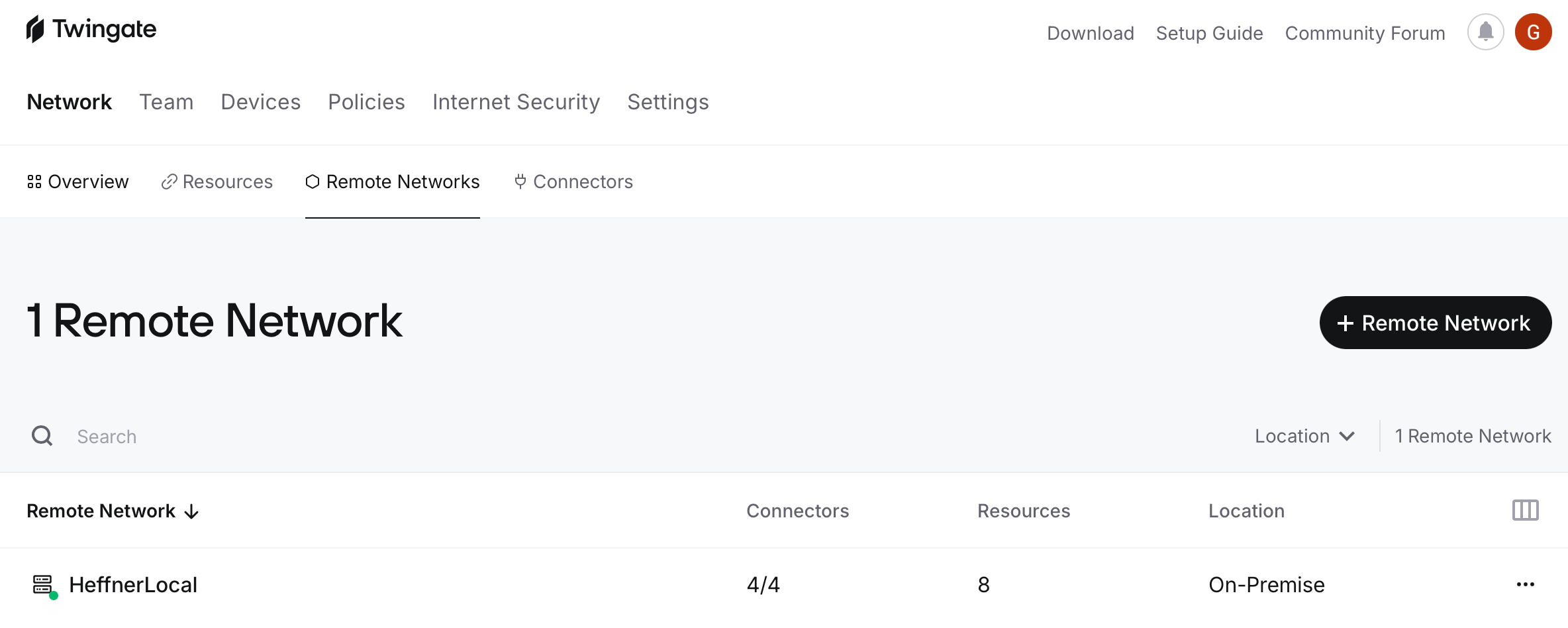
Remote Network Configuration. As you can see I have a connection to a local network I call HeffnerLocal. This is where I have my servers and devices that I want to connect to. -
Add Resources A Resource can be any network address that
you wish users to access via Twingate. Think of this as the remote device you want to connect to. This could be
a server, a webpage, a or a file location. Enter details for your Resource and click “Add Resource”
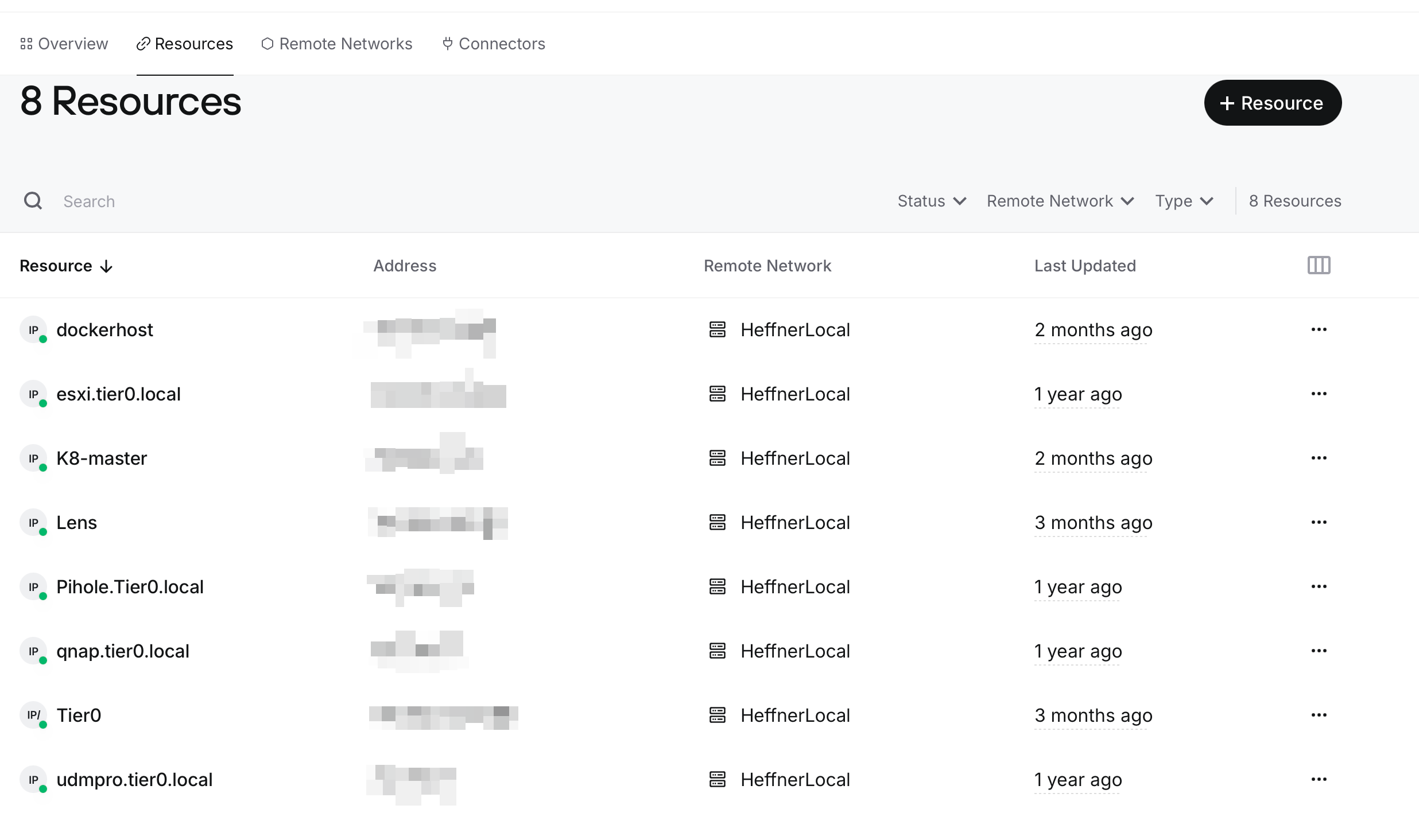
Resources that you would like to connect to after they have been configured in Twingate. These are quick access links to your devices. You will have access to the entire subnet of the device you are connecting to. Think of these links as webpages or other services you want to connect to. -
Create and provision a new Connector Twingates
Connectors allow you to access private Resources and are deployed behind your firewall. This is where you would
need to deploy a docker image.
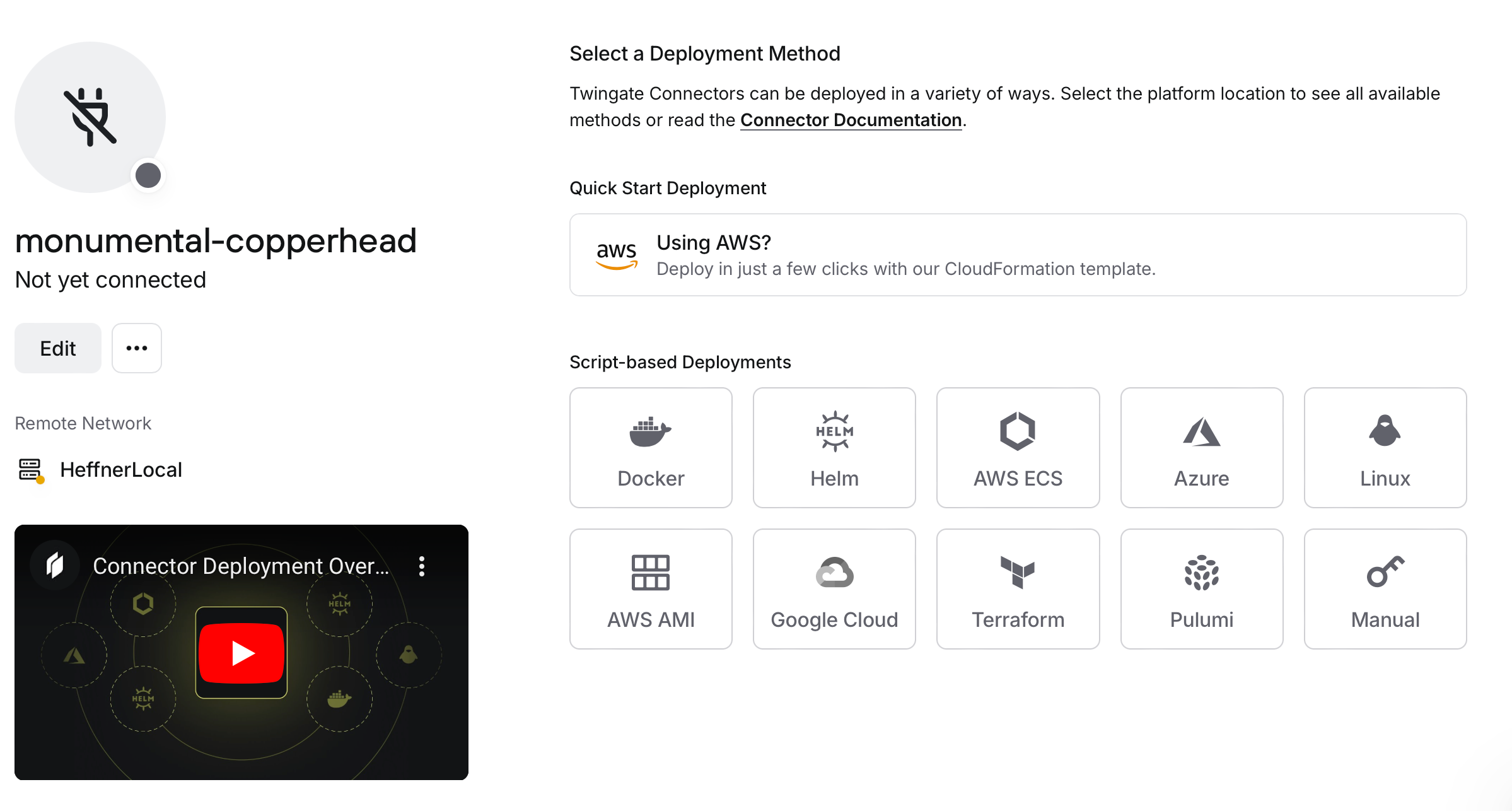
Creating a Connector. Here is the video. These are the docker images that you will need to deploy on your network. This is the key to your network. -
Download Twingate Application Install the Twingate Client
application on your device
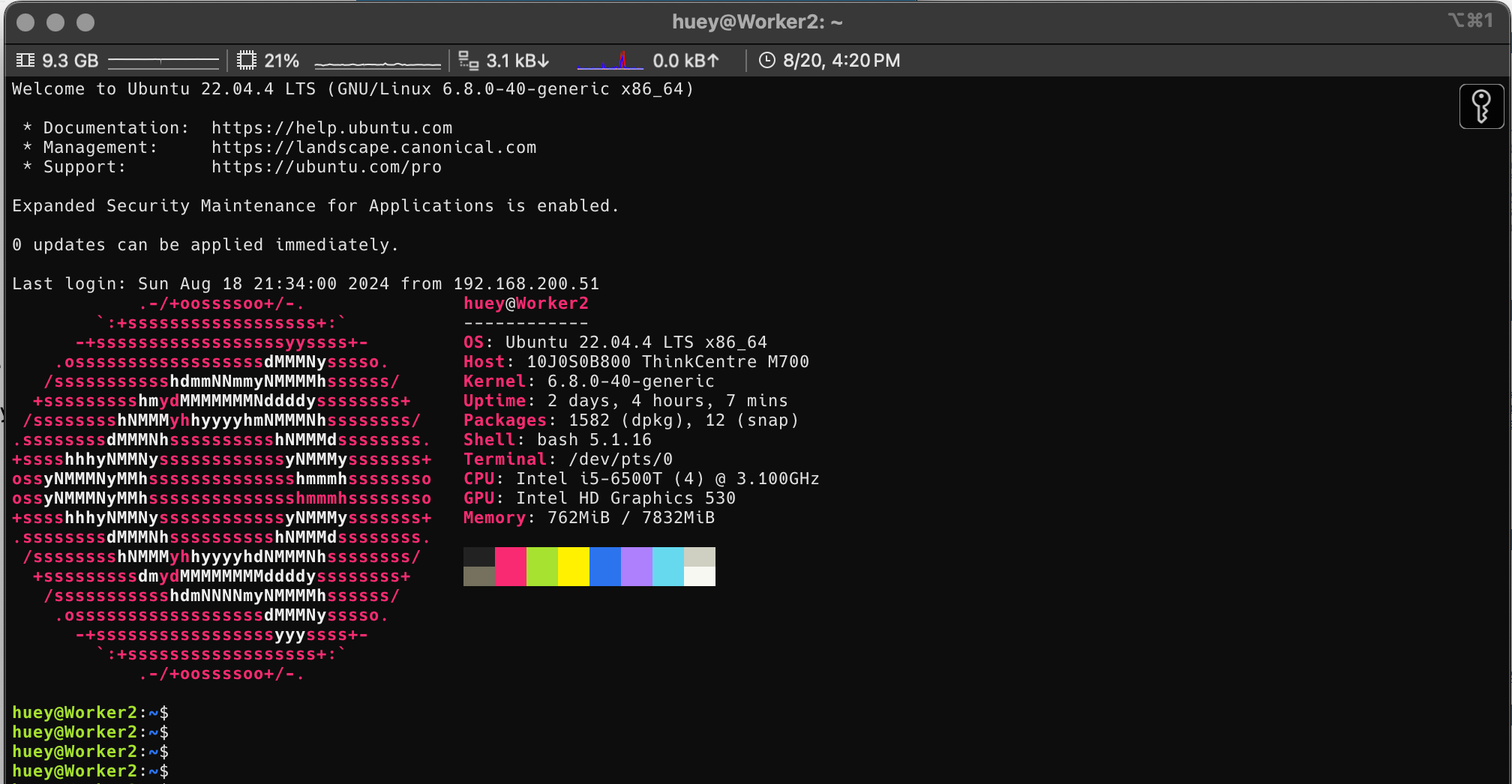
Now connect and you are in! Easy peasy lemon squeezy. This is a screenshot of my connection to my local network. I can now access all my devices and services on my network. Thank you Twingate!
I use Twingate to update my webservers and images I save on my network. Using Twingate has always worked. I love that its free. I love all the different ways you can protect yourself like least privilege access, centralized management, and scalability. Now that you have the ability to reach your remote resources go into your routers and firewalls and close the ports you opened!!! You have stepped up your security game up and do not need to route traffic through those ports anymore. I hope you enjoyed this article and check twingate out.
Feel free to check out Twingate Getting Started to watch for more info.
BingAI explanation
Imagine Twingate as a magical tunnel that connects different secret hideouts. 🌟✨
The Magical Tunnel: Twingate is like a secret tunnel that lets people from one place (like their home) visit another
place (like their school) without anyone else knowing. 🚀
Secret Passcodes: To use the tunnel, you need special secret passcodes. These passcodes are like magic spells that only
work for certain people. 🔐✨
Guardians and Keys: Twingate has guardians (like gatekeepers) who check if you have the right passcode. If you do, they
give you a special key. 🗝️🔒
Safe Travels: With your key, you can safely travel through the tunnel. You can visit different places without anyone
else seeing you. Its super secure! 🌏🔒
Remember, Twingate keeps everything secret and safe, just like a magical adventure!